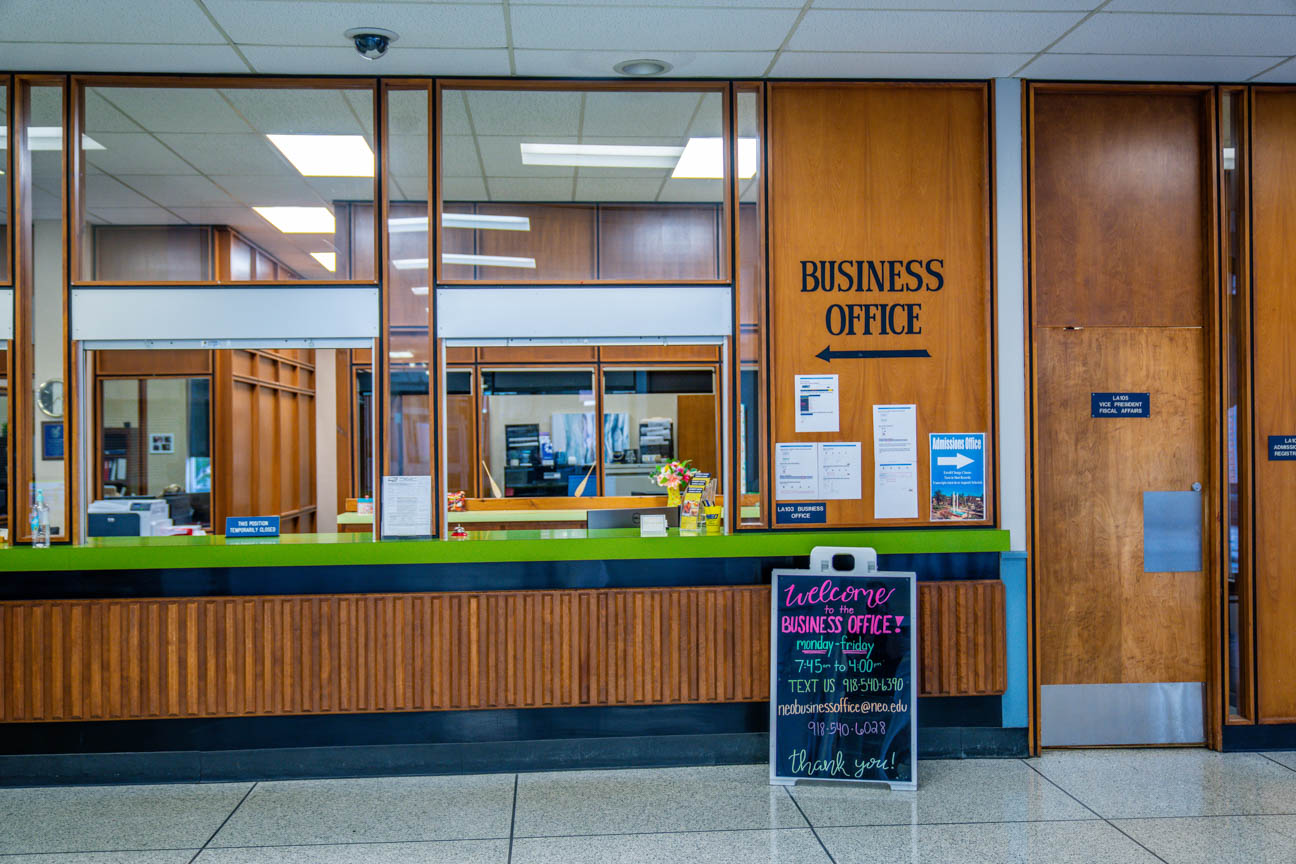The Business Office is here to help you navigate the financial responsibilities associated with sending your child to college.
1098-T Education Tax Info
Eligible educational institutions file Form 1098-T for each student they enroll and for whom a reportable transaction is made.
Schools must make Form 1098-T available to any student who paid, in the previous tax year, qualified educational expenses. Tuition, any fees that are required for enrollment, and course materials the student was required to buy from the school are qualified expenses. If someone else pays the expenses on behalf of the student (such as a parent), the student can still get ‘credit’ for the expenses and therefore gets the 1098-T. Schools must send or make the form available to the student by January 31 and file a copy with the IRS by February 28. NEO makes this form available online for students (or parents) to retrieve.
Viewing and printing your 1098-T
Students
- Login to MyNEO
- Select My Online Billing
- Your 1098-T statement is located on the welcome screen below Statements. Click the desired tax year 1098-T.
- After viewing, it will download to your computer as a pdf.
Authorized users
- Log into the authorized users page
- Your 1098-T statement is located on the welcome screen below Statements.
- Click the desired tax year 1098-T.
Troubleshooting
It is recommended that you use Google Chrome, Mozilla Firefox or Microsoft Edge to view or print your 1098T information. Also ensure that you have disabled all pop-up blockers. You may need to have Adobe Acrobat 1.0 or Adobe Reader 11.0 (free version) installed on your computer. If the most current Adobe Acrobat/Reader is installed and you still cannot view the document, you may need to try another browser by doing the following:
Google Chrome
- Type chrome://plugins in the address bar
- Find the Chrome PDF Viewer and Click the Disable link
- Find the Adobe Reader entry and Click the Enable link
- Close the Plugins window
- If the file is blocked because the Reader is out of date, you can click Run this time and it should allow the document to appear or you may update the plug-in.
Mozilla Firefox
- Click the hamburger menu button (three horizontal lines) in the upper-right and click Add-ons.
- Select the Plugins option on the left side.
- Be sure the Adobe Acrobat plugins are set to Always Activate. If more than one entry, all should be set to Always Activate.
- Click the hamburger menu button (three horizontal lines) in the upper-right corner and click Options
- In the dialogue box that opens, select the Applications entry at the top. In the Applications list you will need to ensure that all Adobe Forms Documents and Portable Document Formats have Use Adobe Acrobat (default) or (in Firefox) or Use Adobe Reader (default) or (in Firefox) selected.
- You may need to allow pop-ups to show. If you get the message below, Click on Options and Allow pop-ups.
If you have not updated your browser to the most recent version, you are trying to view through the Safari Browser, or you are continuing to encounter difficulties viewing the 1098T, please refer to the instructions within your Adobe program. To access these instructions:
- Open your Adobe Reader program
- Click on Edit (top left corner), then on Preferences
- Under Categories (the menu to the left), click on Internet
- In the middle of the screen, you should see a link titled How to set up your browse to use Adobe Products to view PDF documents; click on the link and follow the instructions
Frequently asked questions
How do I update my Social Security Number?
Bring a Social Security card and a valid government-issued photo ID (ex: passport, driver’s license, military ID) in person to the Admissions Office. If additional information is needed, please contact the Admissions Office at 918-540-6030 or by email neoadmission@neo.edu.
Please note that failure to furnish a correct SSN or TIN may result in the IRS assessing you a $50 penalty.
When will my 1098-T be mailed to me?
Each form must be postmarked (if mailed) by January 31. You could receive yours prior to the deadline.
Where can I find my 1098-T online?
Log into my.neo.edu, select My Online Billing. Your 1098-T statement is located on the welcome screen below Statements.
What information will be provided on my 1098-T?
The amount paid up to the tuition and qualified fees amount is reported in Box 1 for the tax year. The Box 1 amount paid includes not only personal payments, but loans, scholarships, waivers, and third party contract payments. Your scholarships, including those sent from third-parties, and grants administered by the College are reported in Box 5. The 1098-T also indicates half-time or greater enrollment.
Where is the total for my tuition and fees coming from in Box 1?
The amount paid during the tax year up to the tuition and qualified fees (QTRE) amount is reported in Box 1 for the tax year. The Box 1 amount paid includes not only personal payments, but loans, scholarships, waivers, third party contract payments and refunds. Per NACUBO (National Association of College and University Business Officers) guidelines, tuition waivers reduce the amount of QTRE. It is possible you may have a carry forward amount if you paid more this tax year than the current QTRE and did not pay the total QTRE amount from the prior tax year; if this occurs, Box 1 amount will be greater than the current tax year QTRE.
NOTE: A 1098-T statement in no way suggests that you are eligible for a tax credit. 1098-T statements are for informational purposes only. Consult your accountant, tax preparer, or the Internal Revenue Service for more information.
Why does the amount of my tuition and fees seem so low?
If you received a tuition waiver, the amount of your tuition and fees reported is reduced by the amount of the waiver.
What is included in Box 5 Scholarships or Grants?
The total amount of any scholarships or grants administered and processed by Northeastern Oklahoma A&M College during the calendar year for the payment of the student’s cost of attendance (which includes non-qualified expenses such as books, room and board). Scholarships and grants include payments received from 3rd parties (excluding family members and loan proceeds). This includes payments received from governmental and private entities such as the Department of Defense, civic, and religious organizations, and nonprofit entities. This includes payments received from governmental and private entities such as the Department of Veterans Affairs, the Department of Defense, civic, and religious organizations, and nonprofit entities. Tuition/Fee waivers are reported in Box 1 as a reduction to tuition and fees.
Why isn’t my Oklahoma’s Promise award showing as a reduction to my tuition and fees, instead of as a scholarship?
Your Oklahoma’s Promise award is scholarship (not a tuition waiver) up to the amount of your tuition; however, it can be used to pay other charges when the tuition is paid by another source. Tuition waivers can only be applied to tuition.
I am looking at my 1098-T and I don’t see what I spent on books?
The information on this form is what is required by NEO to report to the Internal Revenue Service. We do not report your expenditures on books. You may want to speak with your accountant, tax preparer, or the Internal Revenue Service about your book expenditures and how they relate to your tax preparation.
I’m a parent. Can I have my student’s 1098-T form sent to me?
Students may authorize users to view the form. Students login to my.neo.edu, select My Online Billing. Click on the Authorized User tab at the top of the page. Enter the authorized user email address and click Yes to the questions listed. The authorized user receives two emails; the first is an email acknowledging the authorized user; the second email is the temporary password. Once both emails are received, the authorized user must go online to the website and click on the authorized user link to access. The 1098-T statement is located on the My Online Billing screen.
If you are not an authorized user, the student is responsible for providing information to other parties in accordance with FERPA (Family Education Right to Privacy Act).
I did not receive (or lost) my form. Where can I get another one?
Online through my.neo.edu, select My Online Billing.
How is the information on my 1098-T useful to me?
It provides you and your tax preparer with information on amounts which may reduce your tax liability.
How does this affect my taxes?
Consult your accountant, tax preparer, or Internal Revenue Service on which amounts you can include for tax purposes.
How much can I deduct from my taxes?
Consult your accountant, tax preparer, or the Internal Revenue Service for that information.
Where on my tax form do I put this information?
You may obtain information from your accountant, tax preparer, or Internal Revenue Service about the Hope Credit and Lifetime Learning Credit for higher education expenses.
Where can I find a record of the payments I made?
Your monthly billing statements contain payments made and are available online. You need to log into my.neo.edu, select My Online Billing. Click on the View Statements, drop down menu will appear allowing you to select statements for the billing period you wish to view. Dependent upon when you made your payments, you may have to view several statements.
Contact us