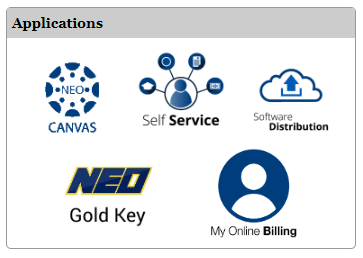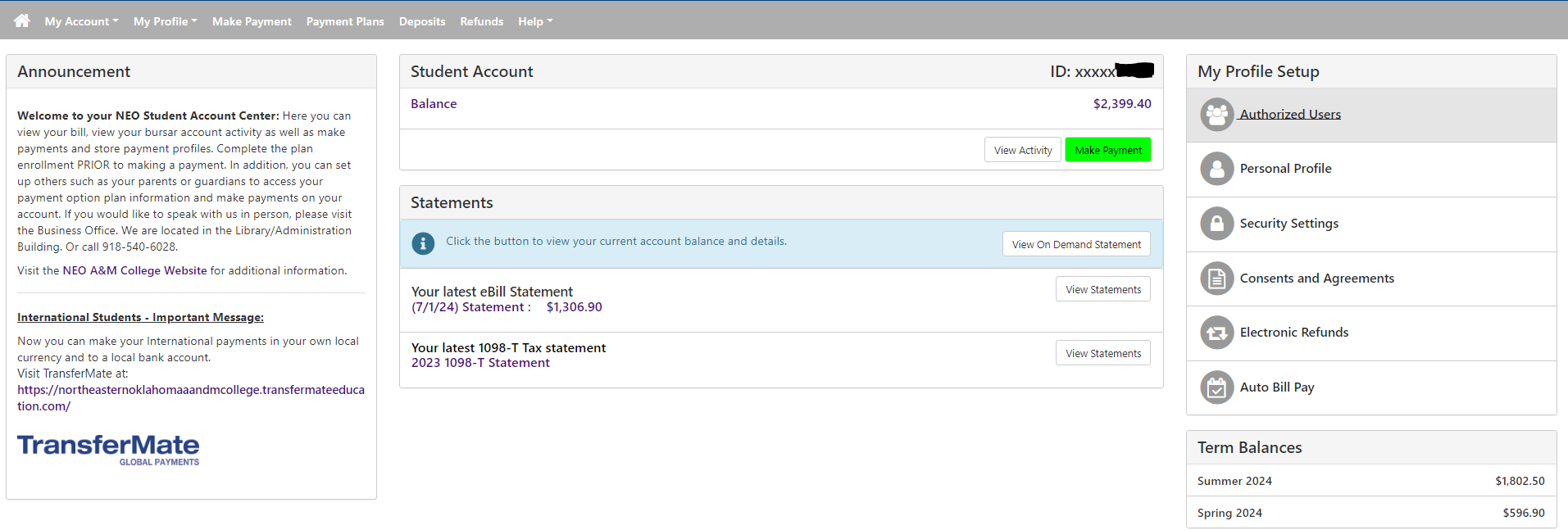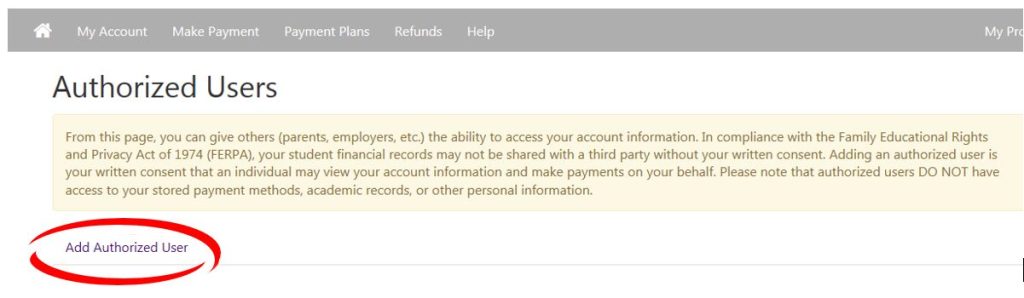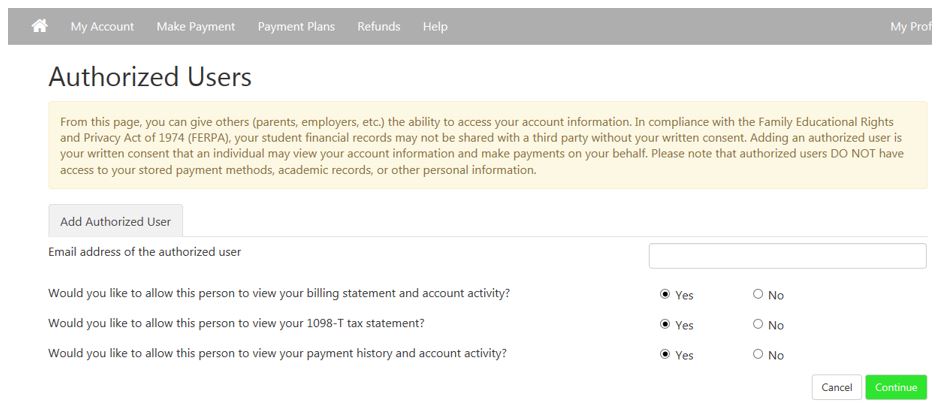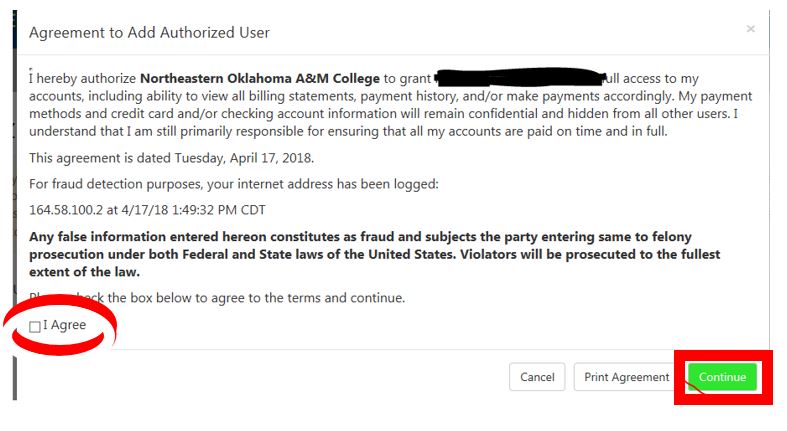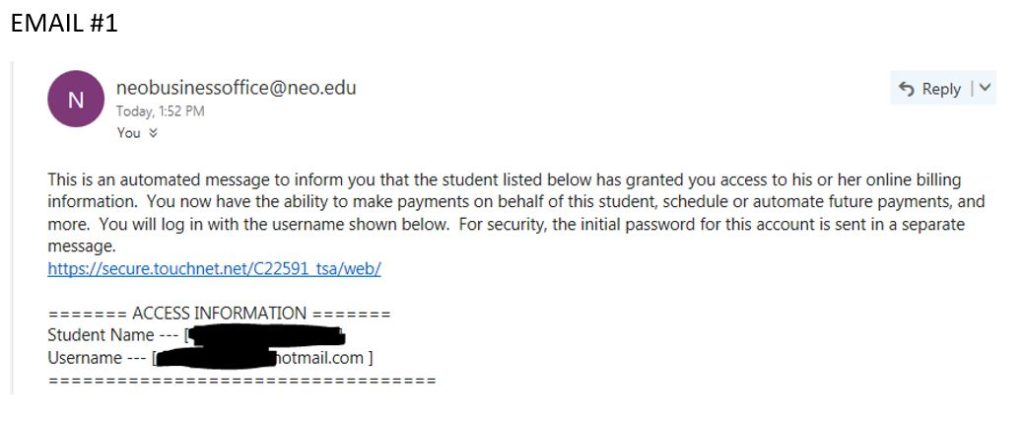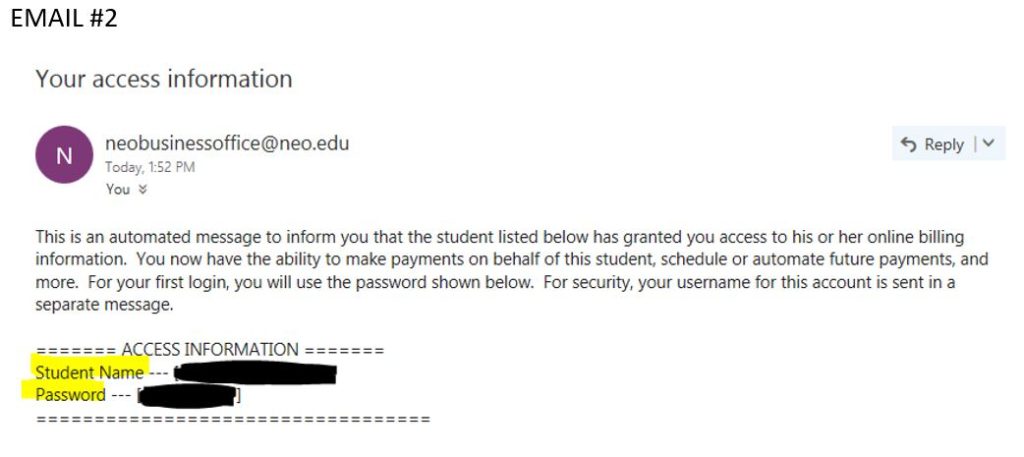Online payments may be made by the student, a guest, or an authorized user that has been set up by the student.
Norseman tip! NEO student email becomes inactive one month after leaving the institution. Students who set themselves up as an authorized user within the “My Online Billing” portal will be able to login to access important tax forms, billing statements, etc. even after their student email has become inactive.
Student: how to make a payment
Login to myNEO
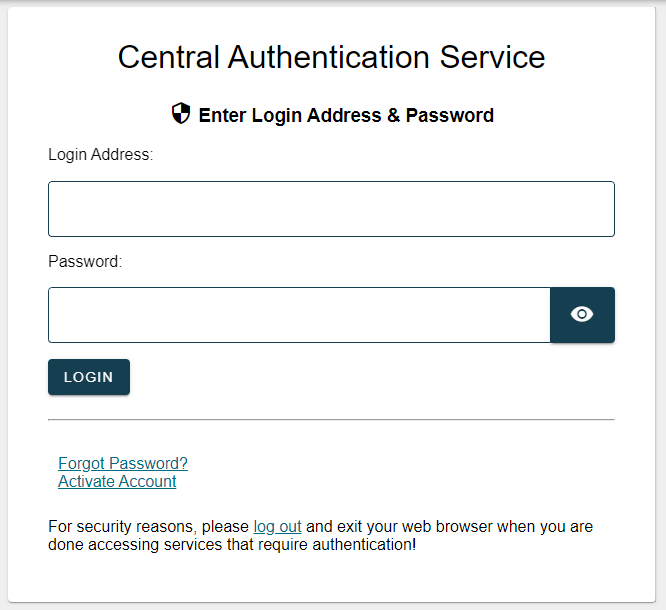
- Click on My Online Billing
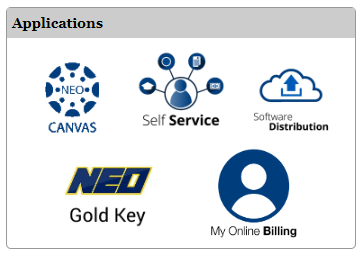
- Click on Make Payment

- Select one of the options (current account balance, current statement amount, pay by term or amount due) and click add.
- If you don’t want to pay full amount, select a bubble and change balance below to your desired payment and click add.
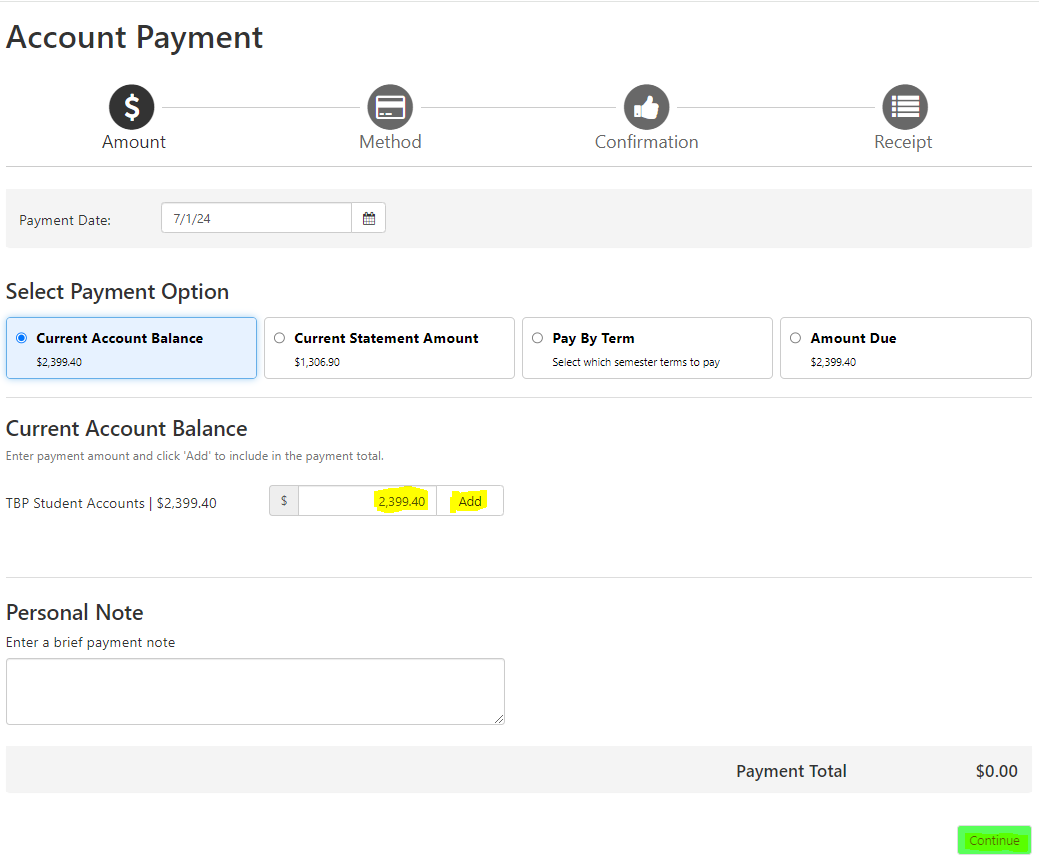
Parent/Guest: how to make a payment
The student is the only person who can give the parent/guest the information needed to make this form of payment. Enter student ID beginning with “A” and birth date. This is the screen you will see:
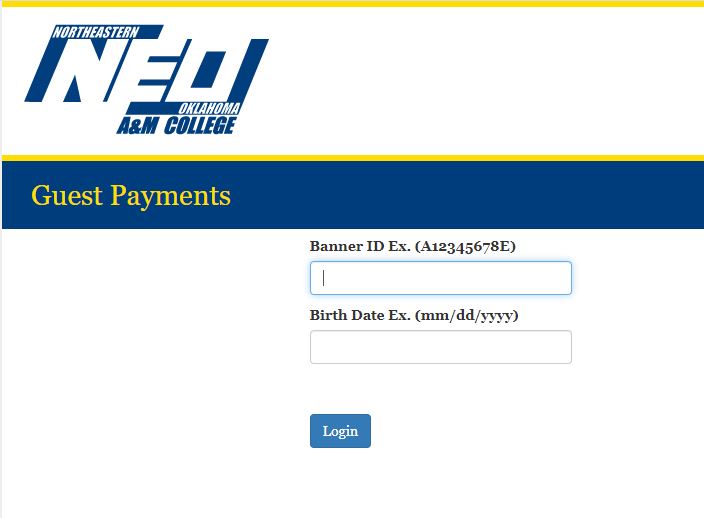
International Payments
Northeastern Oklahoma A&M College partners with TransferMate to provide international students and their families a fast, easy, and affordable way to pay education costs online and in their own currency. This service allows you to pay locally from your home bank, saving you money on exchange rates and bank fees. Funds are credited directly to your bursar account in dollars. Northeastern Oklahoma A&M College does not accept overpayments on student accounts. Please transfer only the amount due on your student account to avoid payment delays.
Note: a 2.95% or $3.00 minimum convenience fee will be added to all credit/debit card account payments. A convenience fee of 4.25% for International credit transactions. The convenience fee is non-refundable, even if the payment to which it relates is cancelled, refunded, credited, or charged back. Visa, MasterCard, American Express, Discover, Diners Card International, JCB, BC Card and Dina Card are accepted.