Technology help for NEO students, faculty, and staff.
On-Demand Answers to the Most Common Technology Questions
How do I activate my Gold Key account?
Your Gold Key account is your credentials that allow you to access NEO technology systems including your email, courses, and other college services.
To activate your Gold Key account:
- Navigate to the Gold Key account services page.
- Select the required information.
- Complete the prompted steps to activate your Gold Key account.
I can’t log in with my Gold Key information.
Your Gold Key account is your credentials that allow you to access NEO technology systems including your email, courses, and other college services.
To reset your Gold Key information:
- Navigate to https://neo.edu/password
- Select the “Enter Your NEO Account Login Address:” field.
- Type “Your Gold Key email address” enter “Follow Prompts”
How do I access my class content?
Your class materials are located in a platform called Canvas.
To access your course materials:
- Navigate to https://neo.instructure.com
- Log in using your Gold Key account.
- Locate and select your course on the list of available courses.
How do I set up Multifactor Authentication (MFA)?
Multifactor authentication is a method of enhancing the traditional user ID/password combination that has been used for years.
To set up multifactor authentication:
- Log onto the OSU Duo Portal using your Gold Key credentials.
- Select Add Devices. If a device is already set up for your account you will need to authenticate using that method before proceeding to manage your devices.
- Select the type of device you are adding.
- Follow on-screen prompts (detailed in the specific help entries)
Learn More about Multifactor Authentication
How do I access my NEO Mobile ID (Touchnet 360U)?
- Download the TouchNet 360U app from the App Store (iOS) or Google Play Store (Android).
- Open the app, search for “NEO” in the search bar,
- Select Continue.
- You’ll be taken to the SSO sign-in page. Ensure the Account Type is set to SSO like below.
- Click Login and you will be prompted with a redirect acknowledgment. Click OK to proceed.
- For any assistance or further inquiries, feel free to reach out to the IT help desk neosupport@neo.edu.
Still need help?
Two Convenient Ways to Get Technology Help
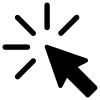 Online Help Desk
Online Help Desk
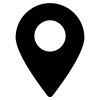 On-Campus Helpdesk
On-Campus Helpdesk
Visit the on-campus help desk on the second floor of the Library Administration building.
Helpful Technology Resources
- Access Course Materials on Canvas
- Access Canvas Guides for Students
- Access Canvas Guides for Faculty
- Download Free Software for School
- Download Office Applications
- Online Testing
- Troubleshooting for Windows Devices
- Troubleshooting for Mac Devices
- Troubleshooting for Chromebooks
- Troubleshooting for Mobile Devices
Contact I.T. Services

I.T. Services
I.T. Services
